Upon your enrollment in Meridian West Central College, you are assigned an email address and a student account with temporary passwords. It is highly recommended that you change your student account and e-mail account passwords upon your first login to them. You are also encouraged to change your passwords regularly and never share your passwords with anyone!
New students should familiarize themselves with using the college portal and e-mail. The school website is the central repository for all of the information, documents and forms you will need during your enrollment at the college. There are numerous resources available only to enrolled students that are logged in to the website.

The Main Menu displays a small set of links available on every page of the website, which provide access to all of the public pages contained on the website. From these links you can easily find assistance with frequently assked questions, navigating the website, or whatever information you are seeking.
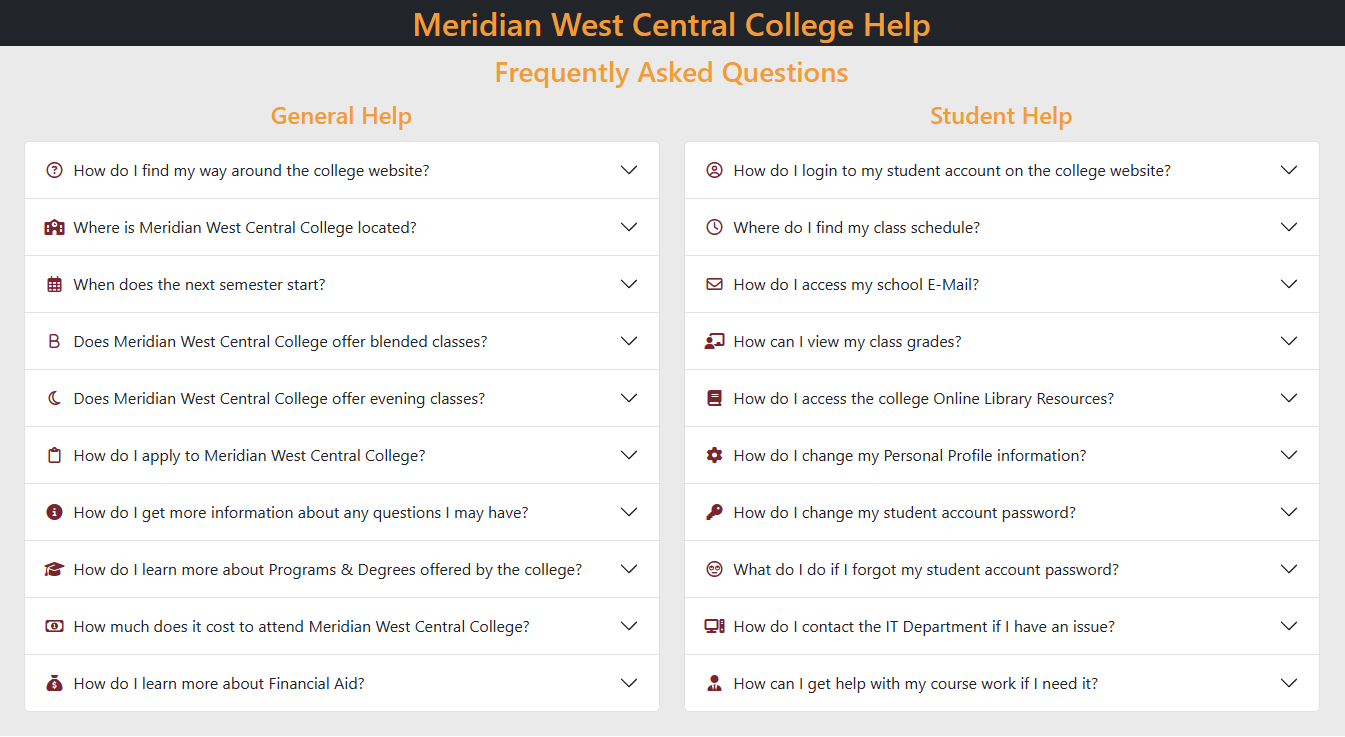
The Help Page can be opened by clicking on the Help button on the Main Menu bar. It is available on the Main Menu bar of every page of the website.
Our Help page offers answers to many Frequently Asked Questions for both first time visitors and students alike. Click on a question to display the answer.
This is a good place for new visitors to the website to start. Many of the FAQ answers contain a link directly to the information the question refers to.
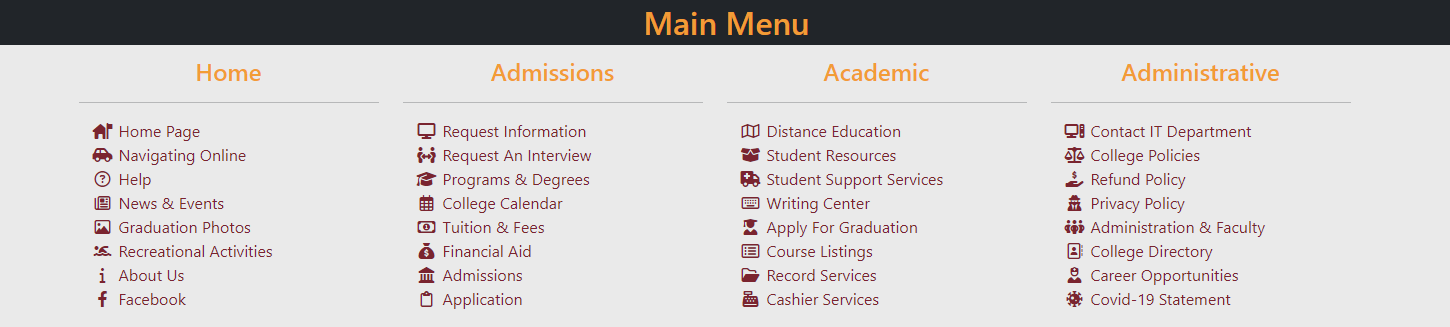
The Main Menu is opened by clicking on the Menu button on the Main Menu bar. It contains links to all of the public pages on the website and is available on every page.
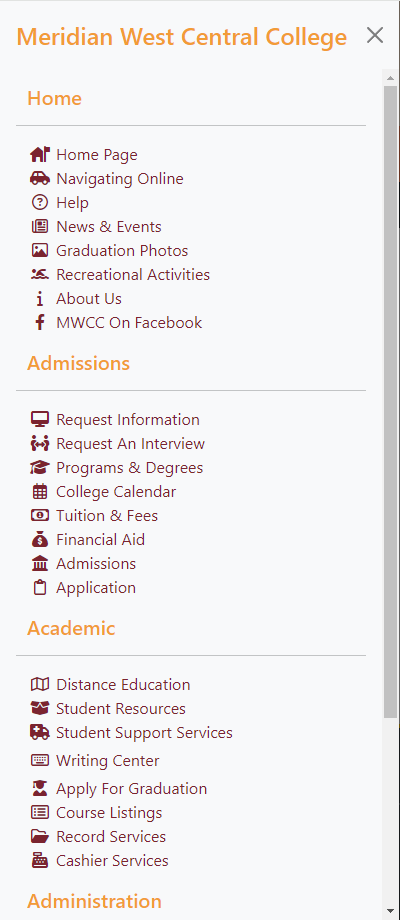
Pressing the Hamburger button on the Main Menu bar will open the Sidebar Menu. The Sidebar Menu contains all of the same items as the Main Menu.
In addition, if you are logged in, the sidebar menu will also display all of the items contained on the My Account Menu too. The sidebar menu is just a convenient way to access all of the same items contained on the Main Menu and the My Account Menu together in one place and it’s a matter of personal preference which menus you choose to use.
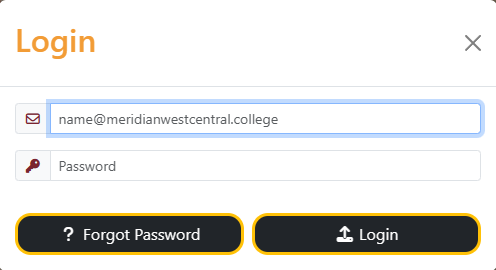
After you have logged in to the website, the Login button on the Main Menu bar has now replaced the word Login with your First Name. Use this button to open the "My Account Menu". This menu contains all of the resources available only to logged in students.
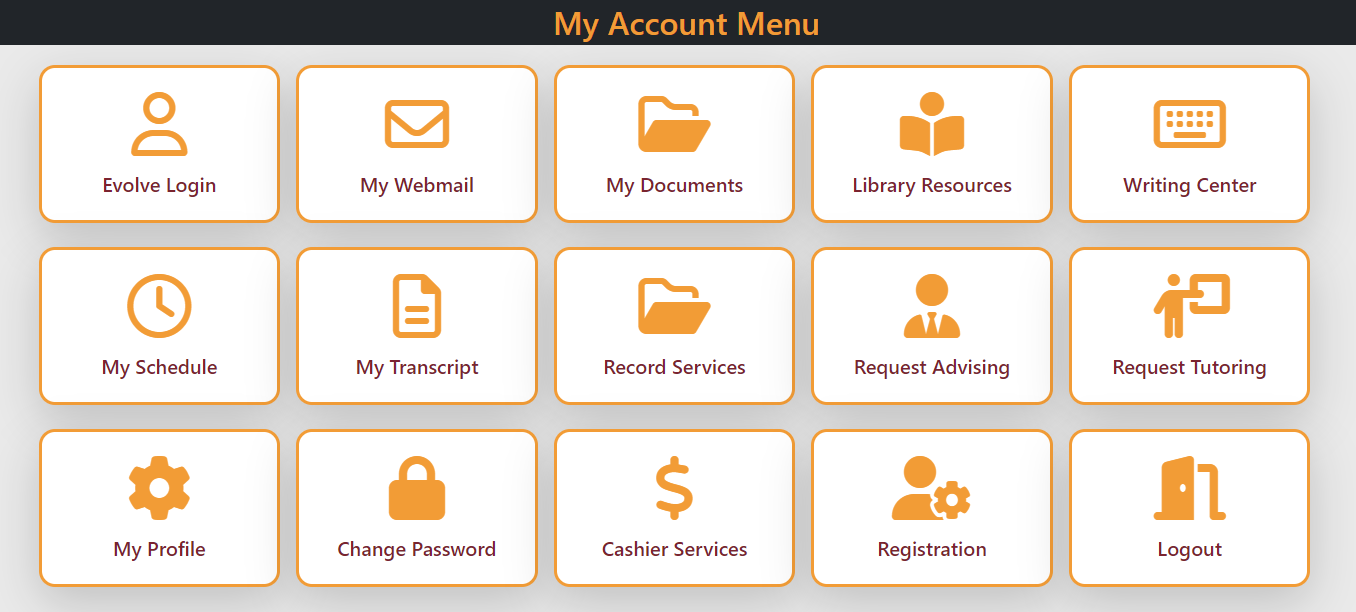
Note that after you Log In, the Login button on the Main Toolbar has now replaced the word "Login" with the your First Name. Clicking this button will now open your "My Account Menu" which provides access to all of the college resources that are only available to logged in students.
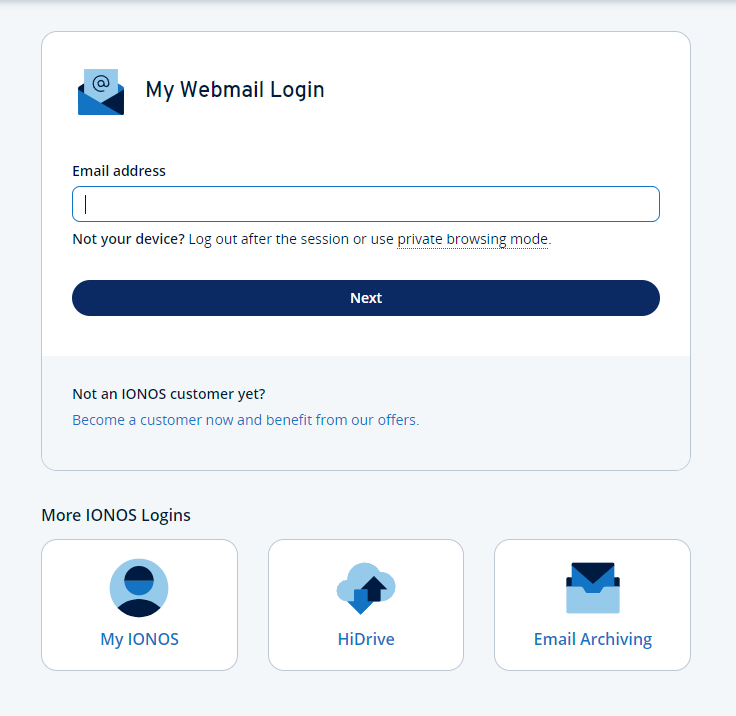
Access your student e-mail account online using the My Webmail button on the My Account menu. Student e-mail is hosted by a 3rd party service provider. The link opens on a separate page from the school website. Student E-Mail uses the same e-mail address you use to login to your student account, but has a different password than your school portal account. You can configure you student account and your school e-mail to use the same credentials to make them easier to remember.
If you use an e-mail program such as Microsoft Outlook for your e-mail accounts, you can configure it to access your student e-mail. Links for instructions on how to do so are available on the Webmail Login page. There is also an E-Mail tutorial on the My Documents page available on the My Account menu. Using a program such as Outlook makes it easier to access your school e-mail without having to login to it from the web all of the time.
The Meridian West Central College website is the central online presence for the college. From there, all online resources can be accessed. The website contains all of the information necessary to learn about the college, the application process, how to request information and contact us for assistance.
For students, the school website provides access to all of the resources needed during their time at college. Libraries, forms and documennts, e-mail, transcripts, advising and tutoring, news and events, recreational activities, graduation information and photos, and much more...

